Uploading Local Data
How to upload data from a file to Koverse
To Upload data from a file into Koverse, you must first have at least one dataset already created.
- Refer to Creating Datasets for more information on creating a new dataset.
- Refer to Adding Data to Your Datasets for additional information on adding data.
- Additional configuration may be required if you have a firewall between your data source and Koverse. For additional information check: Connecting Your Datasources Through a Firewall
The default option on this page is “Upload File”.
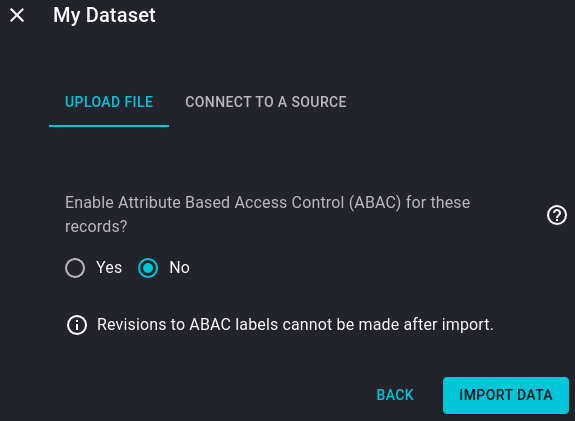
Click Browse Files and search for the file within your drive.
- Koverse supports uploads of various file types. For a full list of supported file types, see: Supported Filetypes
Select the file(s) you wish to upload and click “Next”.
- Select multiple files if you wish to upload several files simultaneously.
Select whether you would like to use ABAC (Attribute-Based Access Control) on your datasets. For more information on ABAC see: ABAC Attribute Fields
If using ABAC, select which type of Attribute Field you will use and input the name of that field as it appears in your data.
For additional information on Koverse’ ABAC Attribute Fields, see:
Select how you would like to treat records with empty values.
Select “Import Data”.
The upload process has now begun and will be running in the background. Upload time will depend on the file size and the use of ABAC within your dataset.