Microsoft SQL Server Ingestion
A simple guide to connecting Microsoft SQL Server datasources to your Koverse datasets
To add data from a Microsoft SQL Server to Koverse, go to your dataset and click "Add Data" or "Import Data".
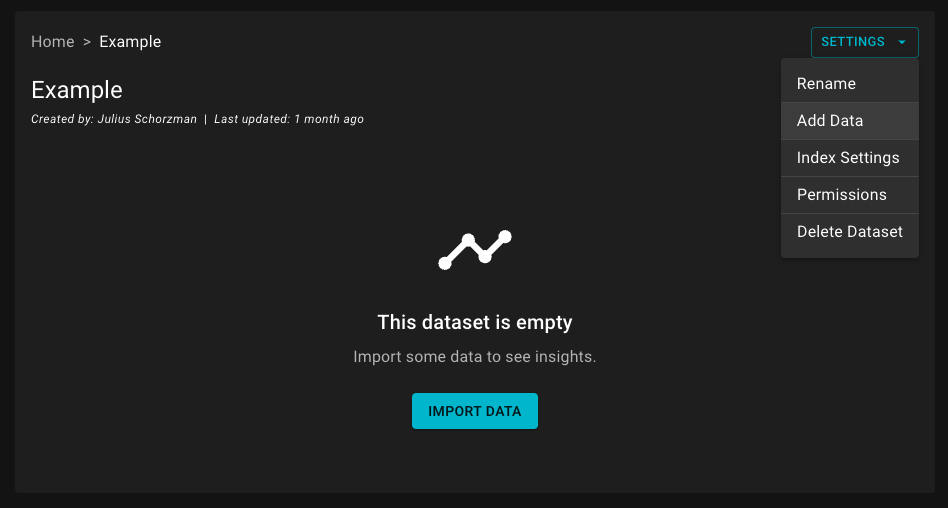
Click "Connect to a Source"
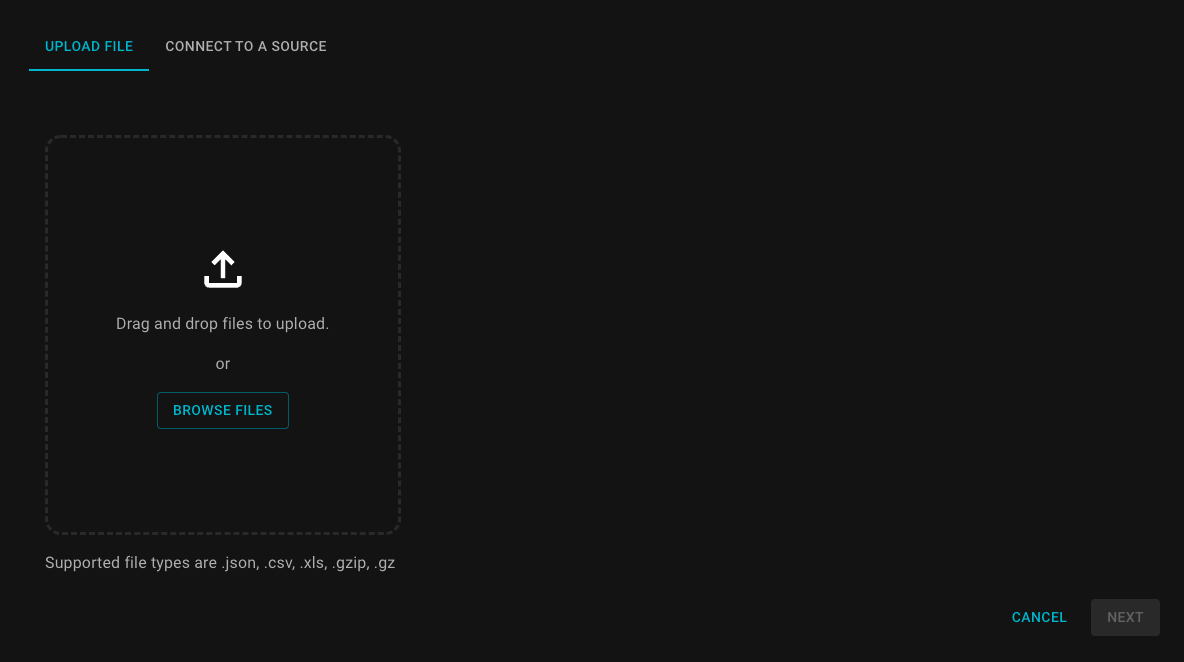
Under "Select a Source" select "Microsoft SQL Server"
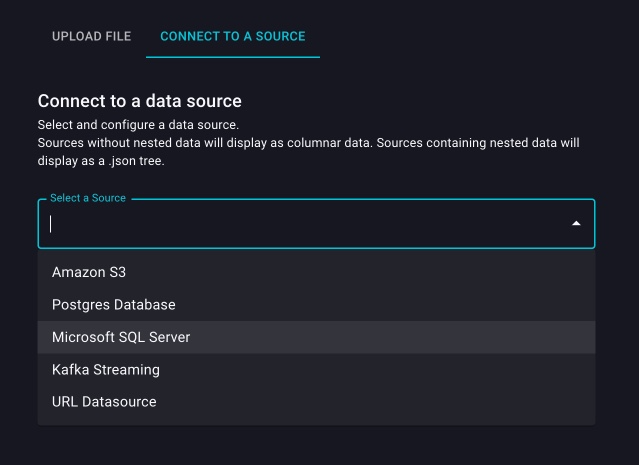
In the "URL" field, input URL for the MS SQL Server. The format follows, requiring the placeholder variables to be replaced with your specific data:
jdbc:sqlserver://server:1433;database=dbnamejdbcis indicating the connection is using the Java Database Connectivity APIsqlserverspecifies to utilize the Microsoft SQL Server drivers with the JDBC APIserverrepresents as a placeholder the hostname or IP address for the target MS SQL server1433is the default port for SQL server; if using a different port set that heredbnameis the placeholder for the name of the database you are connecting to
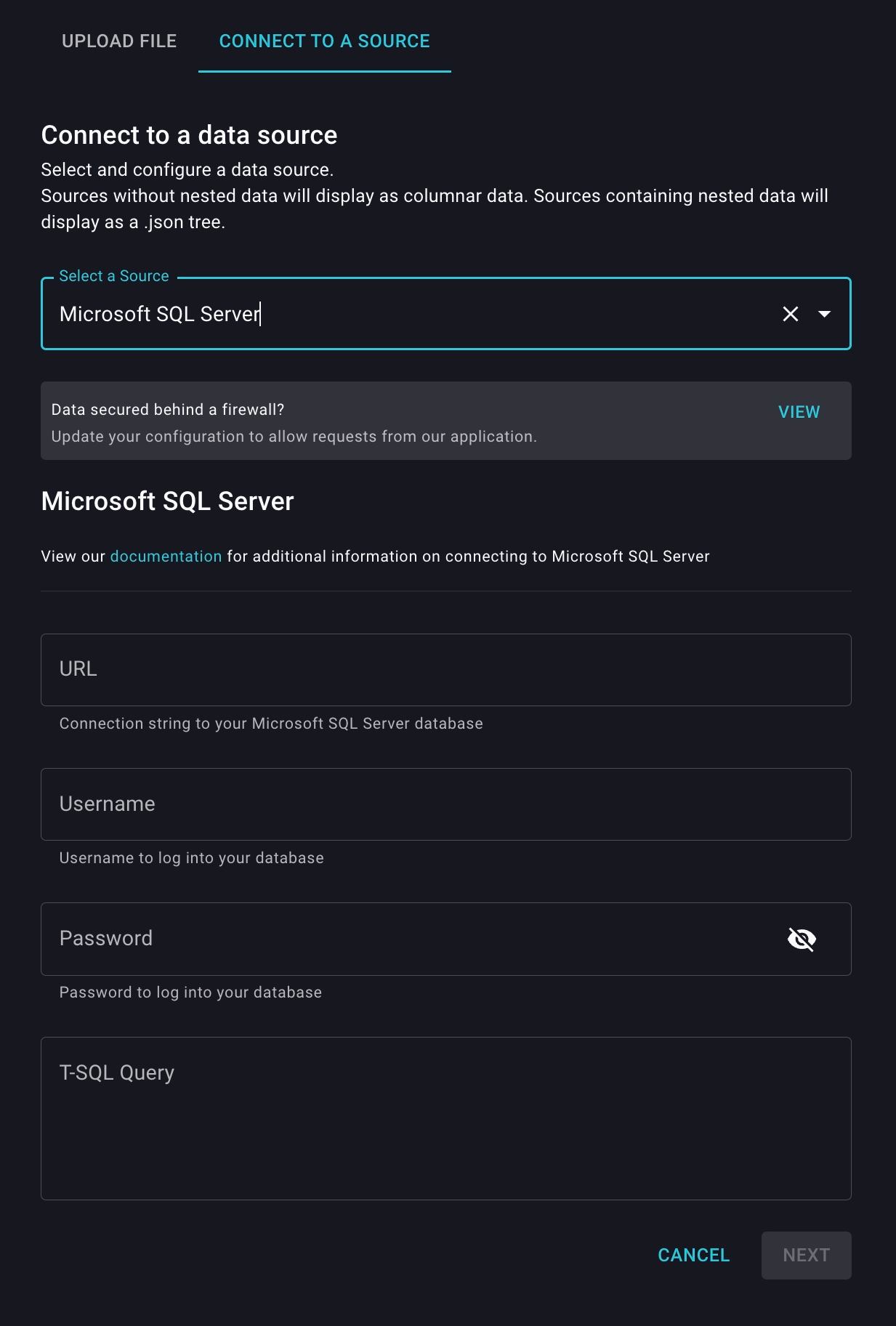
A complete URL might look like this: jdbc:sqlserver://192.168.16.23:2364;database=EntertainmentMedia
Next input your username and password for the MS SQL Server connection.
Provide an SQL Query for Koverse to use to select the records to import, then fill out the details of your JDBC connection in the provided fields and click "Next."
Your import job will begin immediately.