Dataset Permissions
Permissions
Organizations can define groups, associate users to groups, and grant permissions to groups for system actions or dataset-specific actions.
Groups can contain both individual users and other groups, allowing you to create organizational structures that match your team. When you grant a dataset permission to a group, all users in that group and any parent groups automatically get access through permission inheritance.
In some cases the mapping of users to groups is defined by an external system such as Active Directory, LDAP, or another single-sign on system. If not, Koverse provides a built-in method of defining users and groups.
Regardless of how users and groups are managed, Koverse will manage the permissions granted to groups for Koverse-specific system actions and for access to datasets.
Learn more about groups: See Managing Groups for detailed information about creating and organizing groups.
Granting Dataset Access to Groups
Permissions Dashboard
The permissions dashboard can be accessed by selecting your dataset of choice, clicking "Settings" in the top right, then selecting "Permissions". You can add permissions by selecting "Add Permission" in the top right of the permissions dashboard.

At the prompt, search for and select which groups and actions you would like to grant:
- Read: Members can view and query the dataset
- Write: Members can read, upload new data, and delete existing data
- Manage: Members can read, write, and modify dataset settings and permissions
Note: If the group is a member of other groups, users in those parent groups will automatically inherit access to this dataset through permission inheritance.
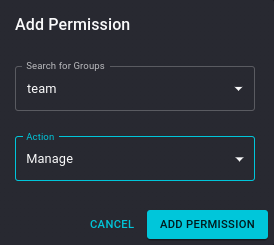
You can also delete permissions by selecting the trash-can icon to the right of the permission rule.
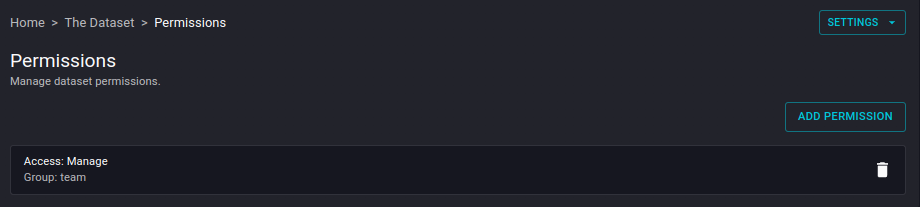
Making a Dataset Private
A newly created dataset is controlled by the user who created it, known as the 'responsible user'. By default this user is the only user that can see that this dataset exists, and this user can perform all actions on the dataset.
To ensure that a dataset is private and accessible only by the responsible user, remove all groups from the list on the dataset's Permissions tab. Do this by clicking the trash can icon column in the permissions list for all groups