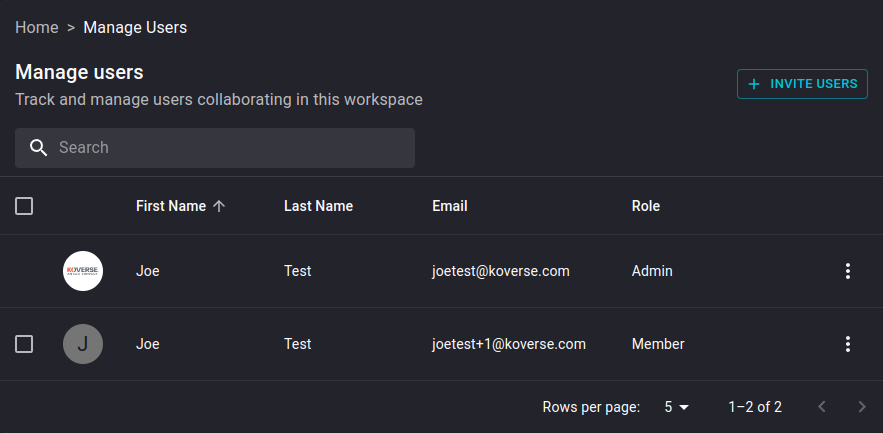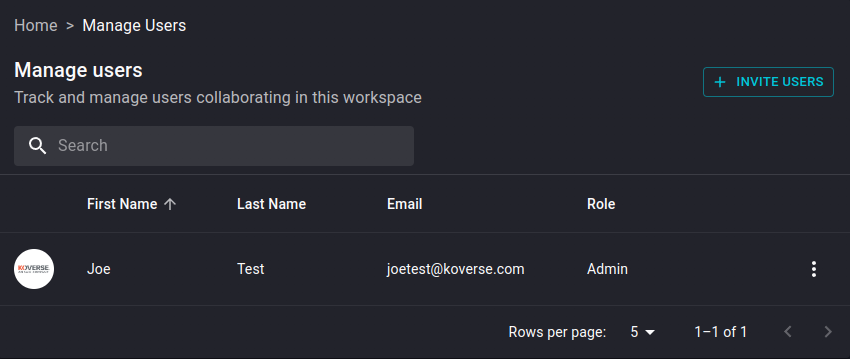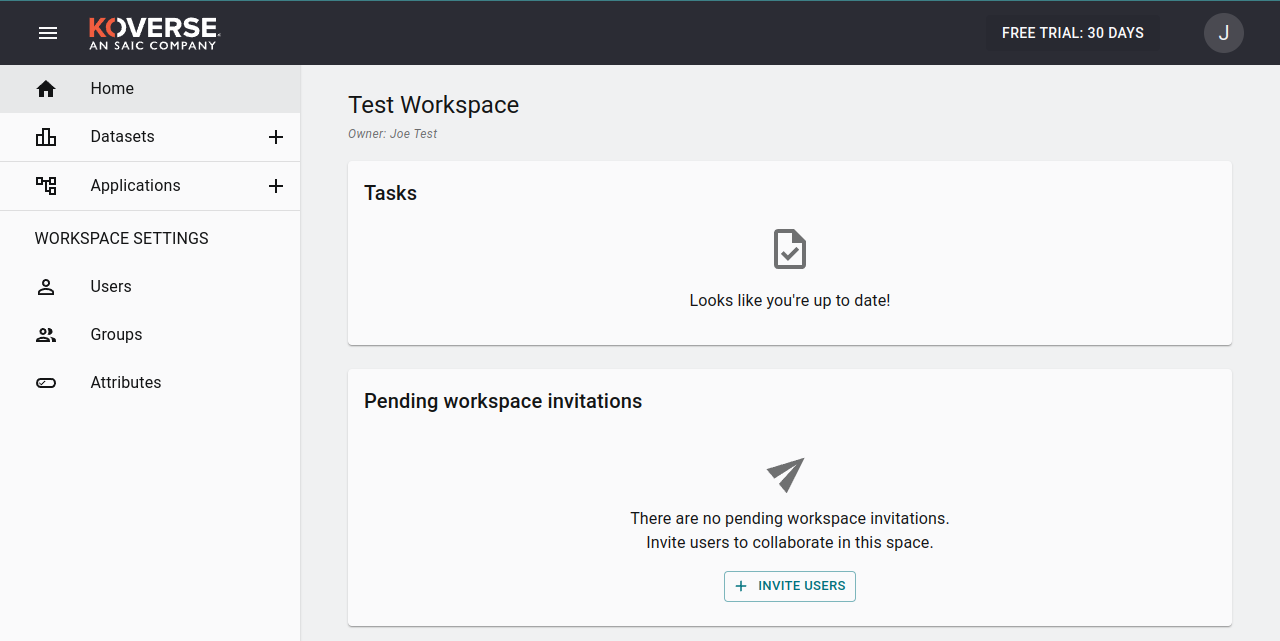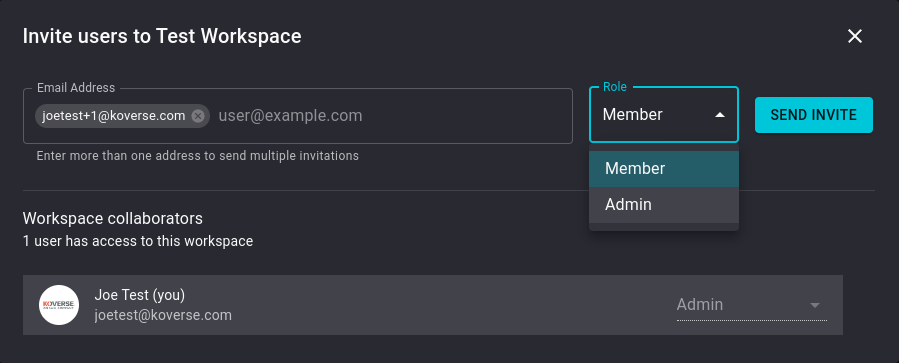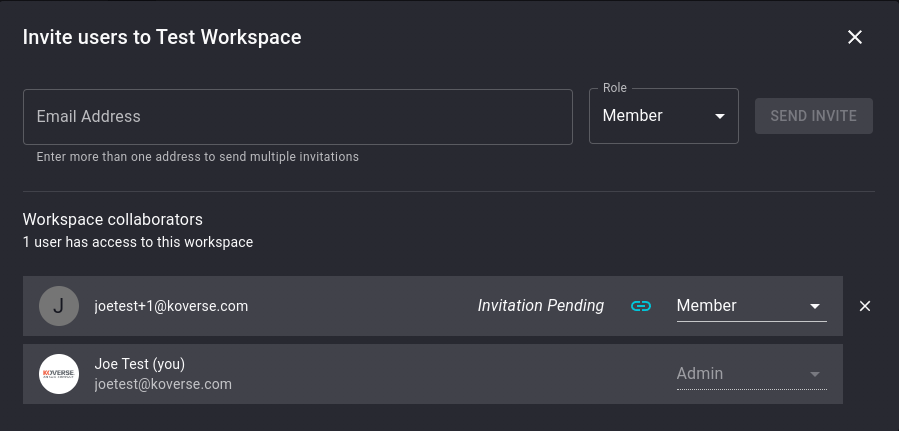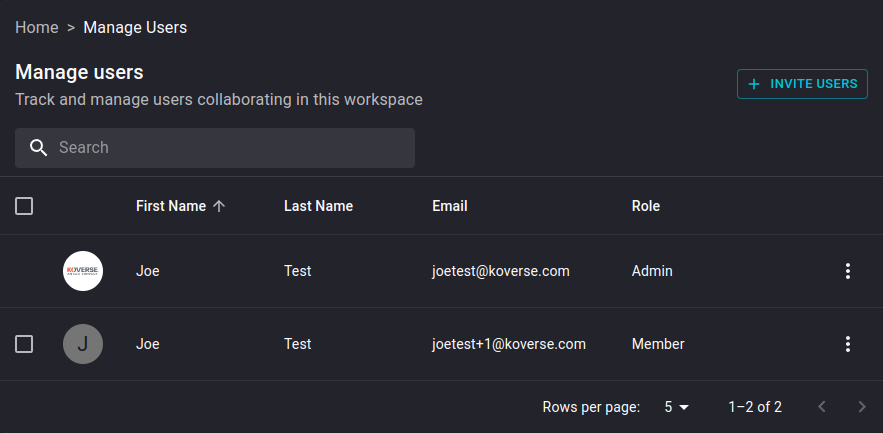Adding New Users
- On the left navigation bar, click the option for Users.

- Near the top right of the next page, click the button that says “ + Invite Users”.
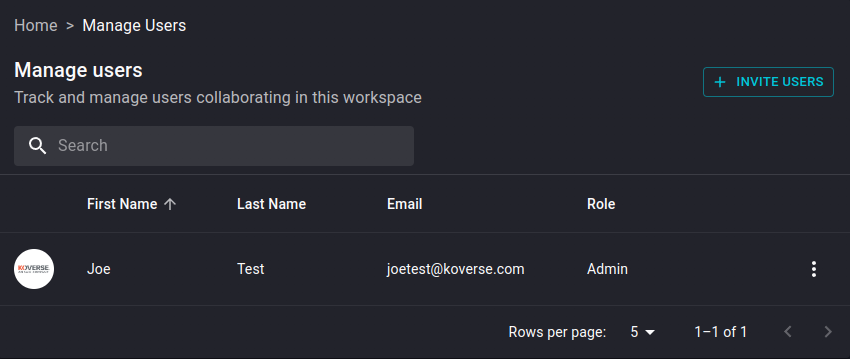
- Alternatively, you may elect to select Invite Users from the Workspace Dashboard as depicted below.
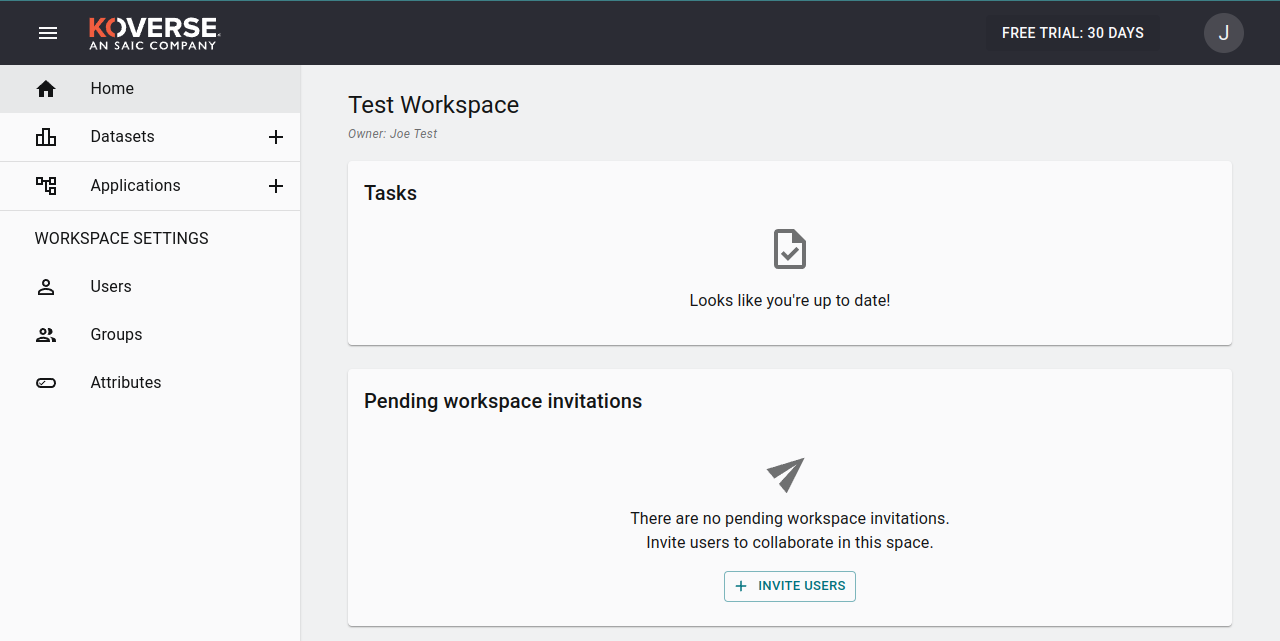
- Enter the new user’s email address and choose the role for the new user.
- To add multiple users press space between each email address.
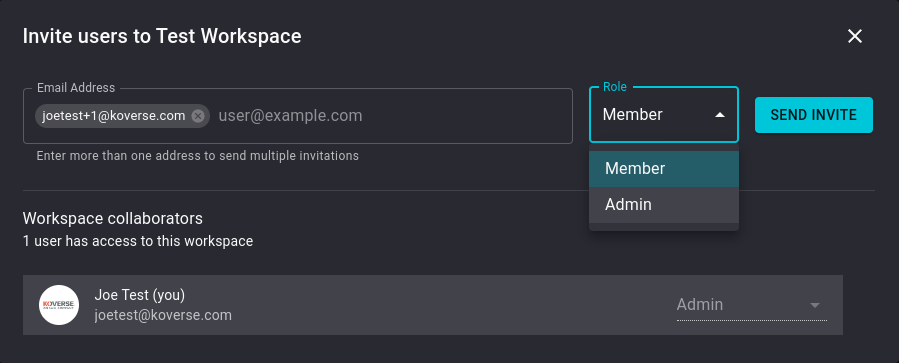
- Select Send Invite and the invitation email will be sent to the added new users.
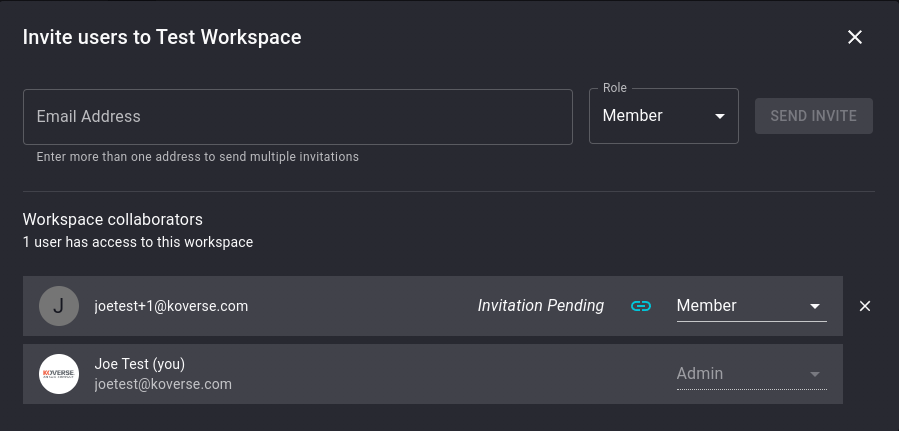
- If you need to change the new user’s permissions before they accept the invitation, you can update them from the same screen.